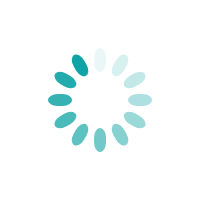GSTR-9 is a type of Goods and Services Tax return form application whereby annual return to be furnished by a normal taxpayer including OIDAR service providers, SEZ units, SEZ developer etc.
So, basically, this return filing for all nominal taxpayers (including SEZ units and SEZ developers) is required to file an annual return in Form GSTR-9 irrespective of the turnover of an entity.
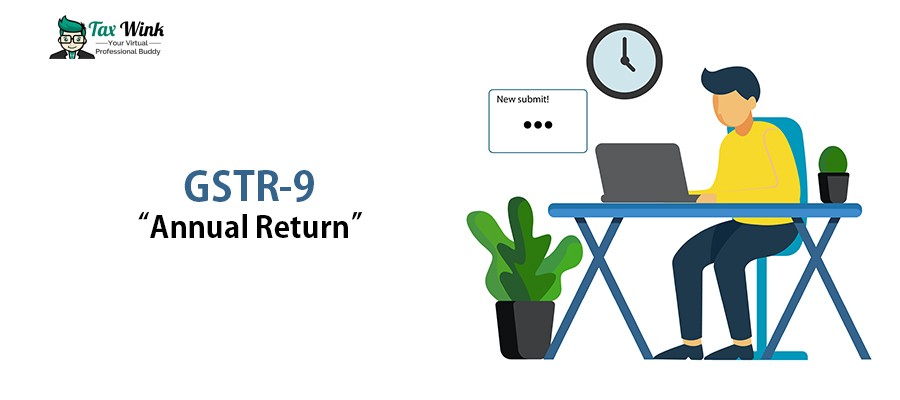
As it is a annual kind GST return; taxpayer must report the following details for the financial year in the annual return as follow:-
- Outward supplies,
- Inward supplies,
- Taxes paid,
- Refund claimed,
- Demand raised or
- Input tax credit availed and utilised
In this blog we will cover the following:
- Who must file GSTR-9
- Step by step guide to filing GSTR-9
To know about all-types of GSTR Forms, read here.
A. WHO MUST FILE GSTR-9?
GSTR-9 filing eligibility is based on these three different following criteria:
- If a registered taxpayer is a normal taxpayer and fall into the SEZ units and SEZ developers.
- In case, composition taxpayers who willingly opted out of the scheme in the middle of the year and continue to be registered under GST.
- Also, a taxpayer who transitioned from VAT to GST in the first financial year of GST implementation.
B. STEP BY STEP GUIDE TO FILE GSTR-9
Step 1 - Login to GST Portal and go to ‘Returns Dashboard’ and click ‘Annual Return’.
After this, select the appropriate financial year on the ‘File Annual Returns’ page. Also, you will be able to see important messages popping up detailing the steps to be performed for the Online/Offline filing of GSTR-9. Click ‘Prepare Online’.
Step 2 - Now you have to clearly choose an option ‘YES’ or ‘NO’ asking about to file Nil return for the financial year.
- Choosing the option YES will lead you to Compute Liabilities and file a NIL GSTR-9.
- Choosing the option NO will take you to a page ‘GSTR-9 Annual Return for normal taxpayers’ is displayed, after clicking on the ‘Next’ button.
Step 3 - Window showing ‘steps to prepare GSTR-9 return online’ title there you can download all the required documents.
Step 4 - Enter requisite details in various tables for the financial year
- Edit the cells properly and carefully.
- After completing filling the details hit click ‘Yes’ to accept the details.
- A confirmation will pop up displaying ‘Save request is accepted successfully’.
- Go back to the ‘GSTR-9 Dashboard’. The 4N tile will be updated.
Step 5 - Preview draft GSTR-9 in excel or PDF format by clicking on Preview GSTR-9 (PDF) on the GSTR-9 dashboard.
Step 6 - Compute liabilities and late fees
GST portal by itself processes all the details provided in the various tables onto clicking compute liabilities. It also calculates late fees if there is a delay in filing return.
Step 7 - Proceed to file GSTR-9
- Checkbox the declaration and then select the ‘Authorised Signatory’.
- Click ‘File GSTR-9’.
- Then, a page will be displayed for submitting the request filing with two alternative options:
- File with DSC: Taxpayer has to browse and select the certificate. Sign and submit.
- File with EVC: Validate the OTP sent on registered mobile number and given email address.
Note: Upon successful validation, the status of the return changes to ‘Filed’.
That’s all… you did it well :) Thanks for reading this blog.